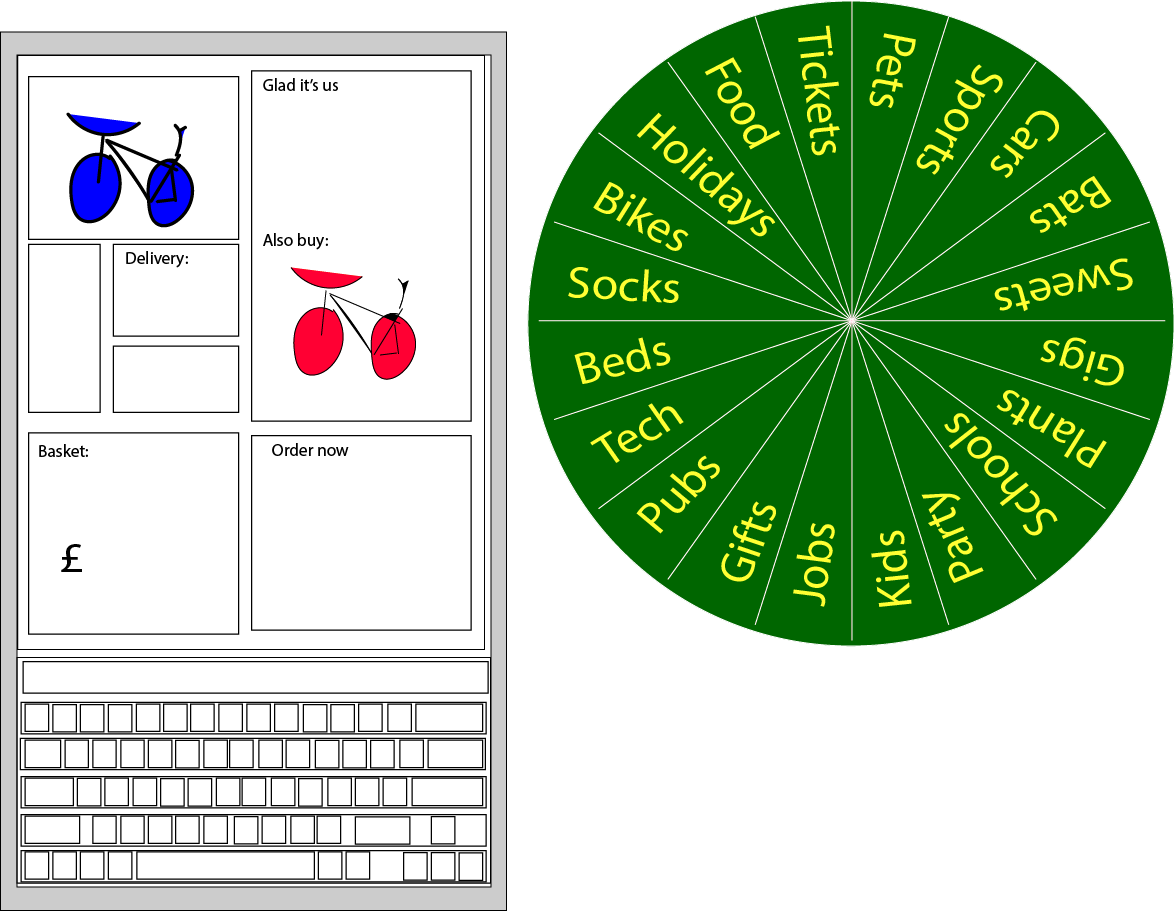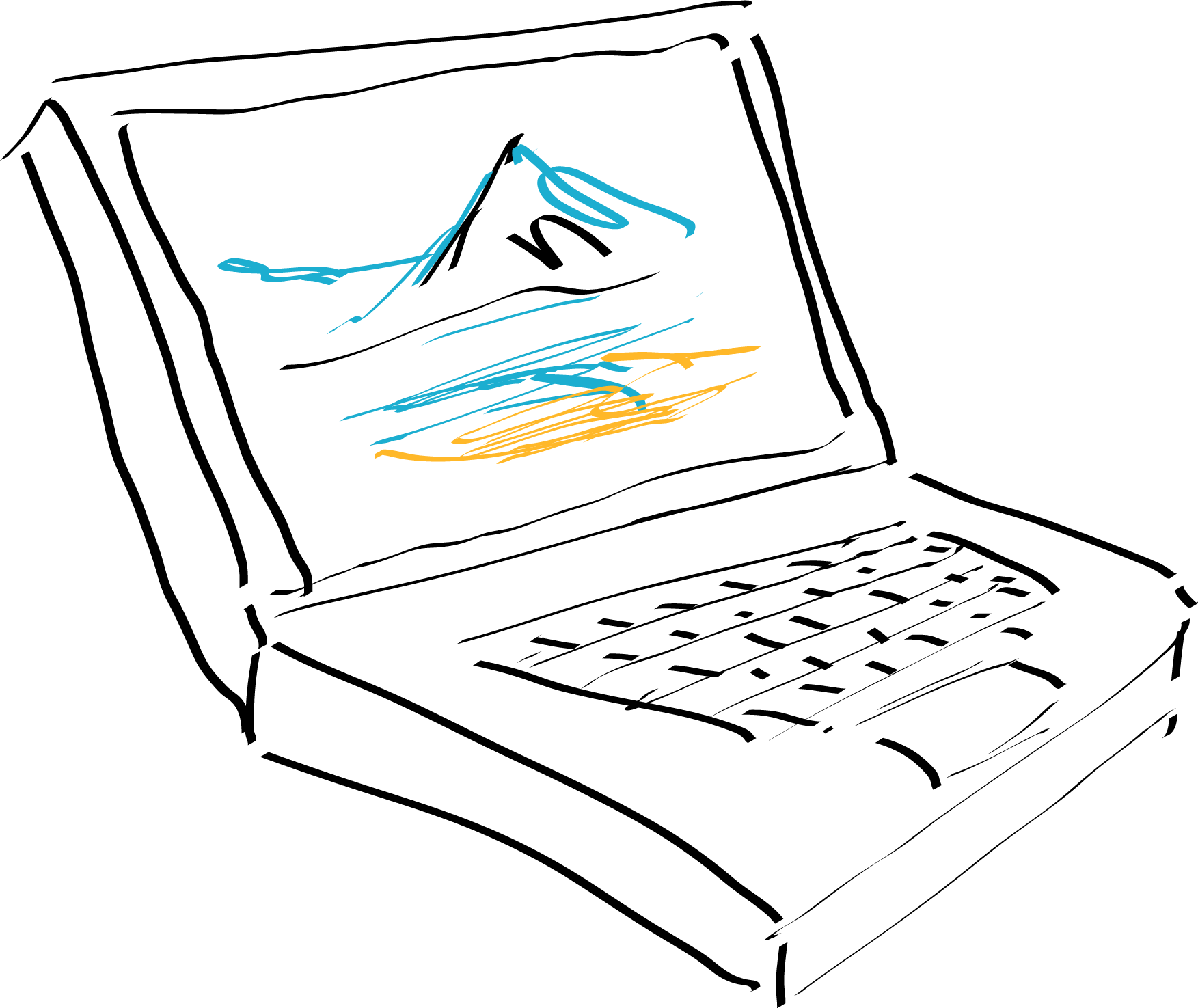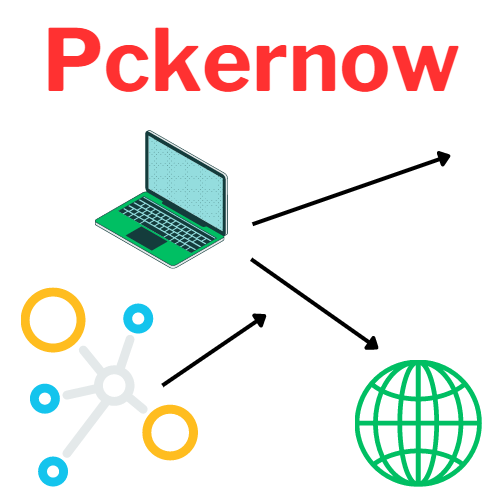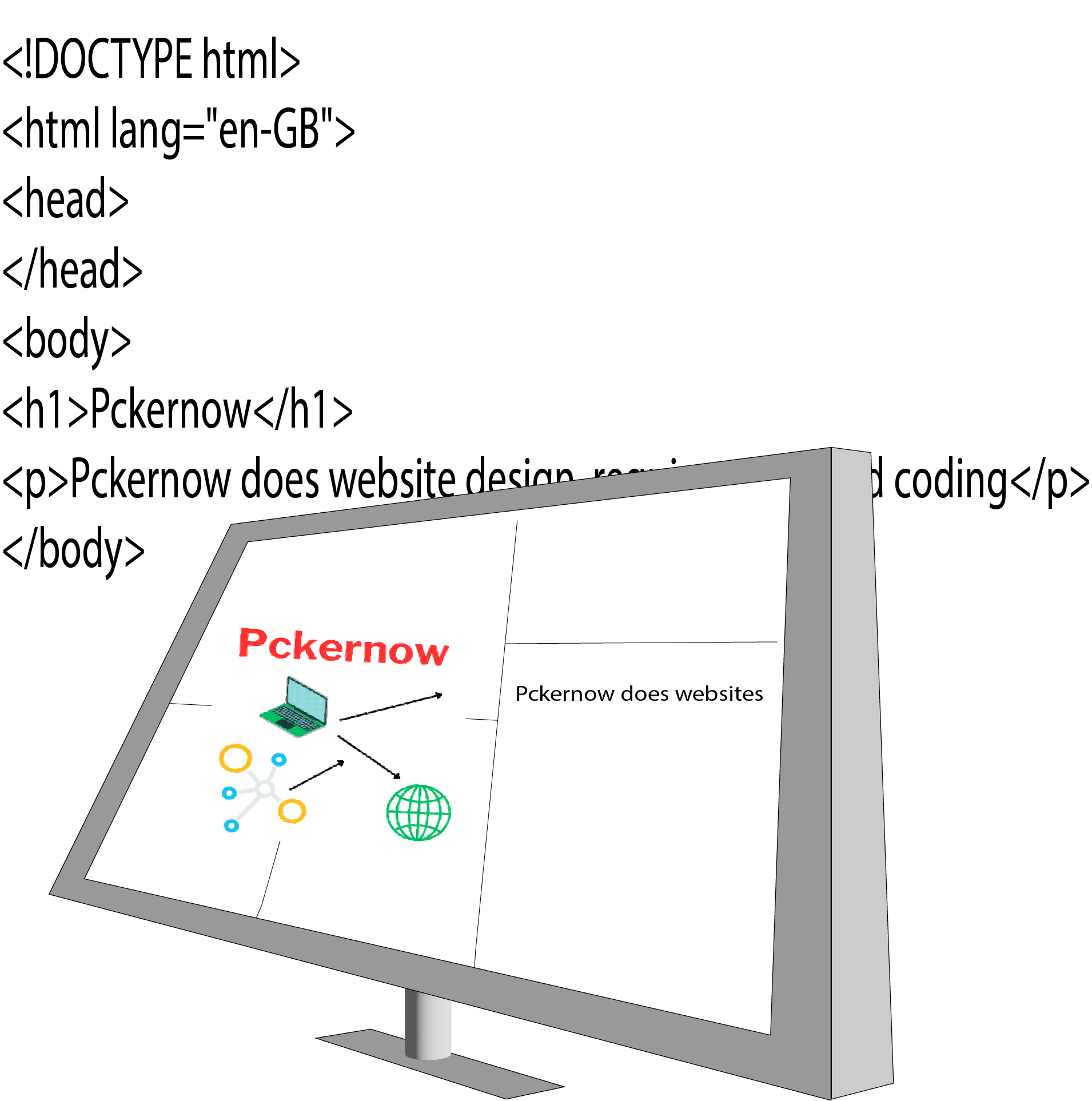PcKernow Remote Support Computing
PcKernow is pleased to offer remote support, so if you have a computing issue, we can help you without having to make a site visit.
Our remote support is secure, saves you time, and reduces the carbon impact of travel.
If you have a computing issue, please call, and we will arrange a time to help, (if we can’t do it immediately).
How PcKernow Offers Remote Computing Support
Pckernow has a range of technologies to provide remote support. We can do it with our security software, which we sell, or we use Microsoft Quick Assist.
Both of these solutions offer a safe way for us to help you remotely, and give you control of how the remote support is done.
PLEASE NEVER ALLOW SOMEONE TO CONNECT TO YOUR COMPUTER, UNLESS YOU HAVE ASKED FOR THE SUPPORT.
Instructions For Receiving Remote Support
If Pckernow has offered remote support, and you are happy to receive it, we will connect to your computer in one of two ways.
If you have our Interenet Security Software, (please ask for details and pricing) we will use the software to access your desktop.
If you don’t have our security software, we will connect to your Windows based computer via Microsoft Quick Assist software. This is software provided by Microsoft, and which can be installed via their Store. To receive help from Quick Assist, please follow the instructions below, which can be found on the Microsoft website here:
To get help from someone you trust using Quick Assist
- Select Start , enter Quick Assist, then select it in the list of results (or press the Windows key + Ctrl + Q).
Open Quick Assist - In the Code from assistant box, enter the 6-digit code they gave you, then select Submit.
- To allow the connection and start sharing your screen, select Allow.
- When someone is helping you, they might request full control of your PC. If you want to allow it, select Allow.
To stop allowing full control, select Cancel control. - When you’re done getting help, select Leave.